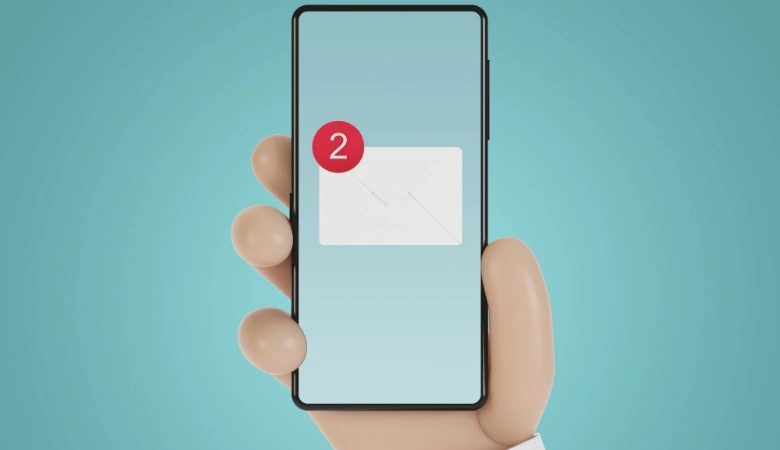Constant notifications can quickly become a nuisance on an Android smartphone. While some alerts are helpful, others are just distracting. This article offers simple and practical methods to block unwanted notifications on Android.
Simple Steps to Turn Off Annoying Notifications
1. Set up notifications via Android settings
One of the easiest ways to manage unwanted notifications is through your device’s settings. Go to your smartphone’s Settings app, then follow these steps:
- Go to the Notifications tab.
- Browse the list of installed applications.
- Select the specific app from which you want to block notifications.
- Turn off Show notifications or customize the notifications you wish to receive.
This process allows you to control interruptions by reducing the number of irrelevant notifications.
2. Block directly from the notification received
When you receive a notification that you no longer wish to see, you can block it instantly:
- Long press the notification you want to block.
- A menu will appear with an Information option (often an “i” or a cogwheel).
- You can then choose to block all notifications from this app or customize them.
This quick method allows you to intervene without going through the parameters.
3. Use third-party applications for advanced management
Suppose you want to go further and automate the management of unwanted notifications. In that case, some apps in the Google Play Store are designed to help you. Here are some of the most popular ones:
- Notif Log
- FilterBox
- Notification Blocker & Cleaner
These tools allow you to customize your notifications and avoid constant disruptions. Some apps even offer advanced options like filtering notifications by time of day or importance level.
4. Enable Do Not Disturb mode
Finally, the Do Not Disturb mode is a valuable ally for those who prefer blocking notifications during specific periods. It lets you disable sound and visual notifications while letting essential calls through.
To activate it:
- Open Settings.
- Go to Sounds & notifications.
- Select Do Not Disturb and customize times and exceptions.
This feature is ideal when you need complete silence without missing crucial notifications.